If you are using the BlueStacks App Player for Windows version 0.9.0.4049 or later, we have recently made it very easy to save files from WhatsApp to Windows / your PC.The following tutorial is based on BlueStacks App Player for Windows v 0.9..0.4049 and higher.
1) Launch the ES File Explorer
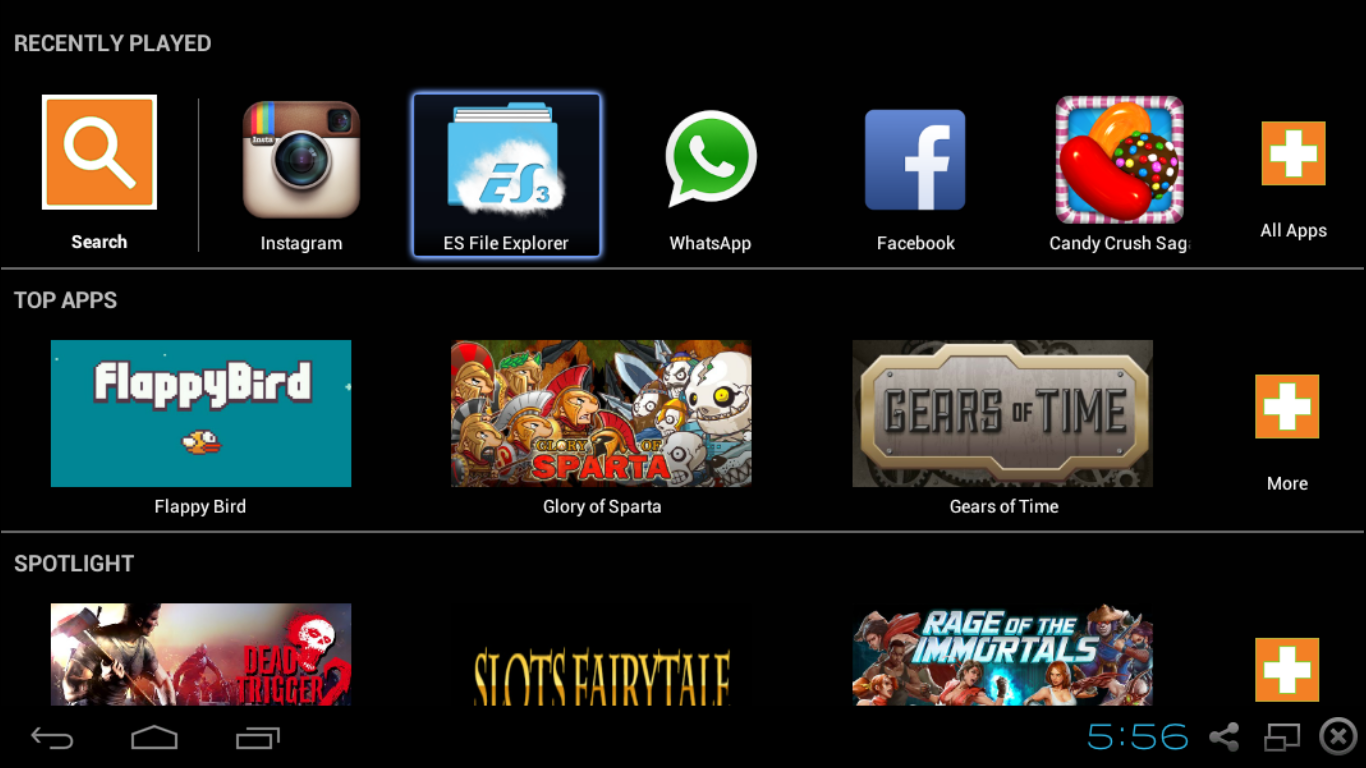
2) Click / Tap on the WhatsApp folder.
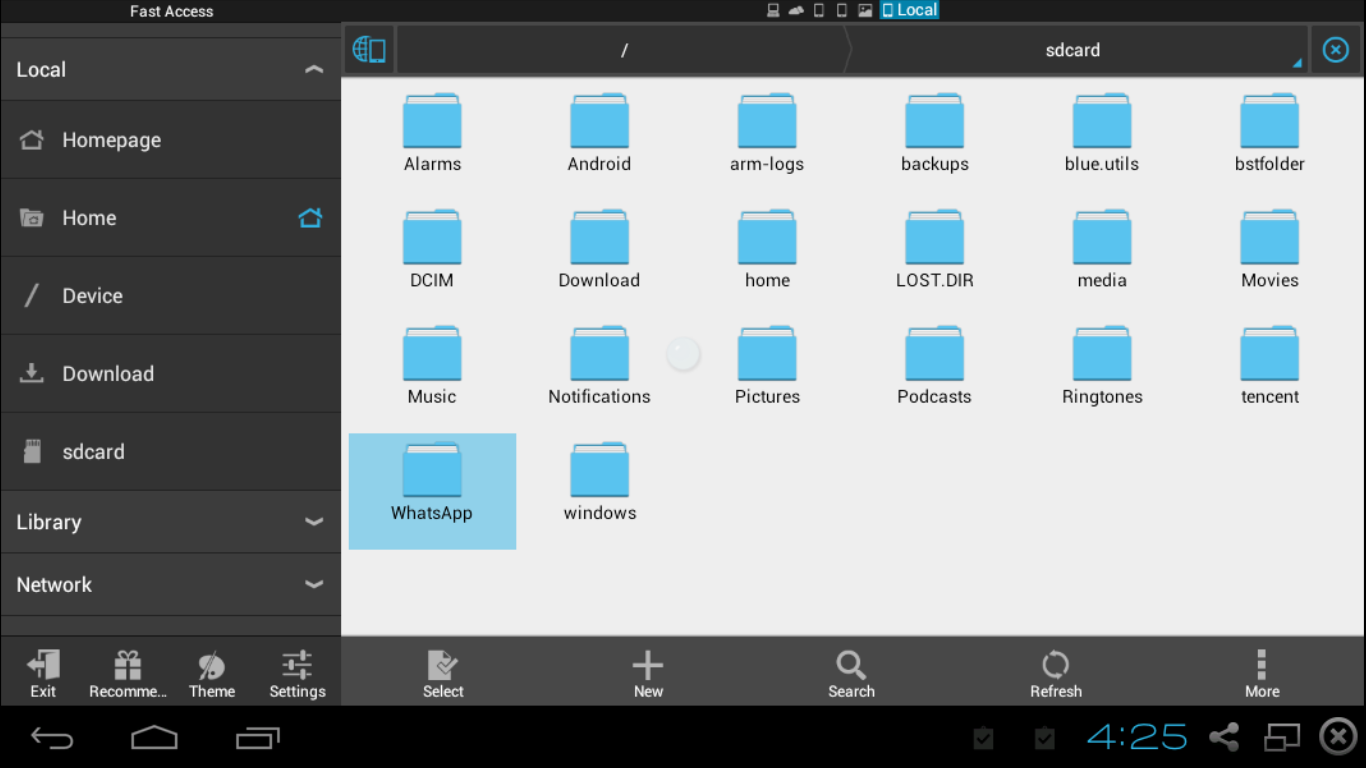.png)
3) Click / Tap on the Media folder.
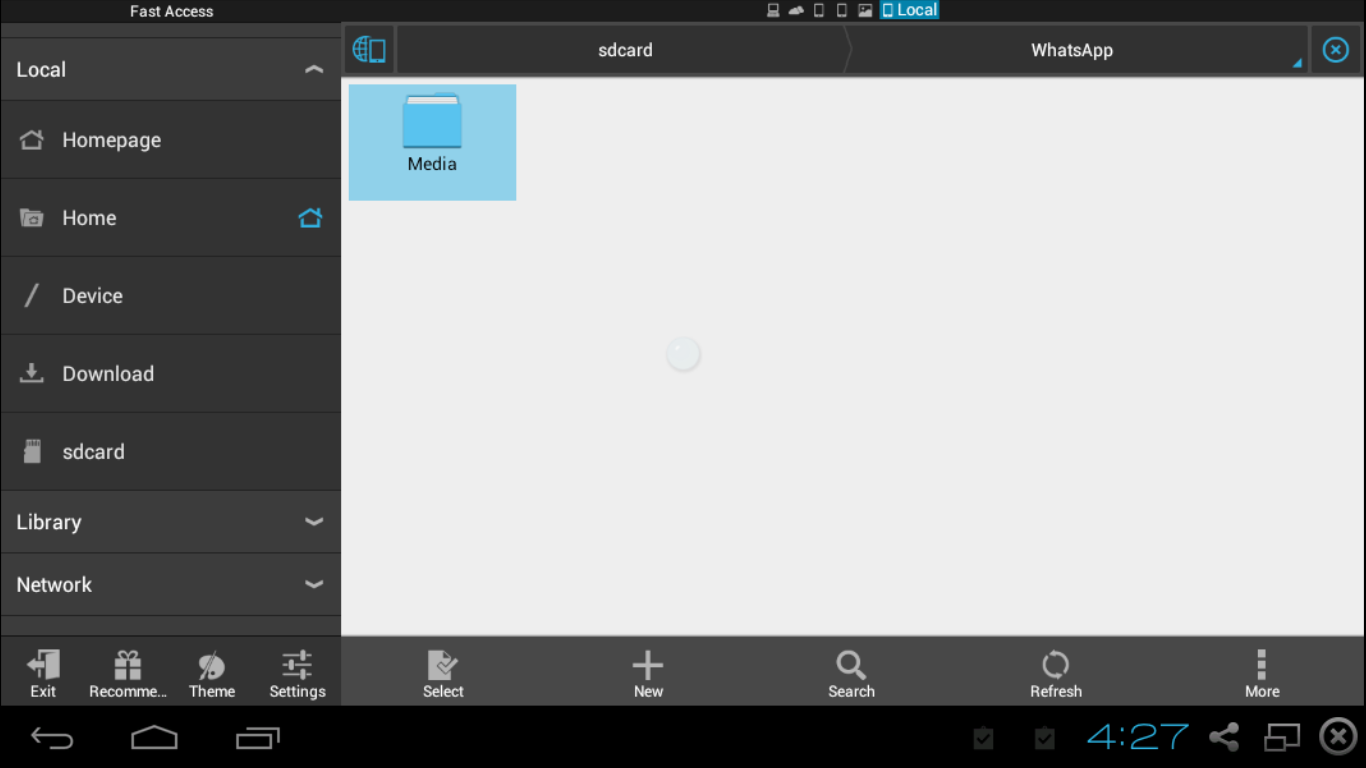.png)
4) Click / Tap on WhatsApp Images for photos (or WhatsApp Videos, if you wish to download videos)
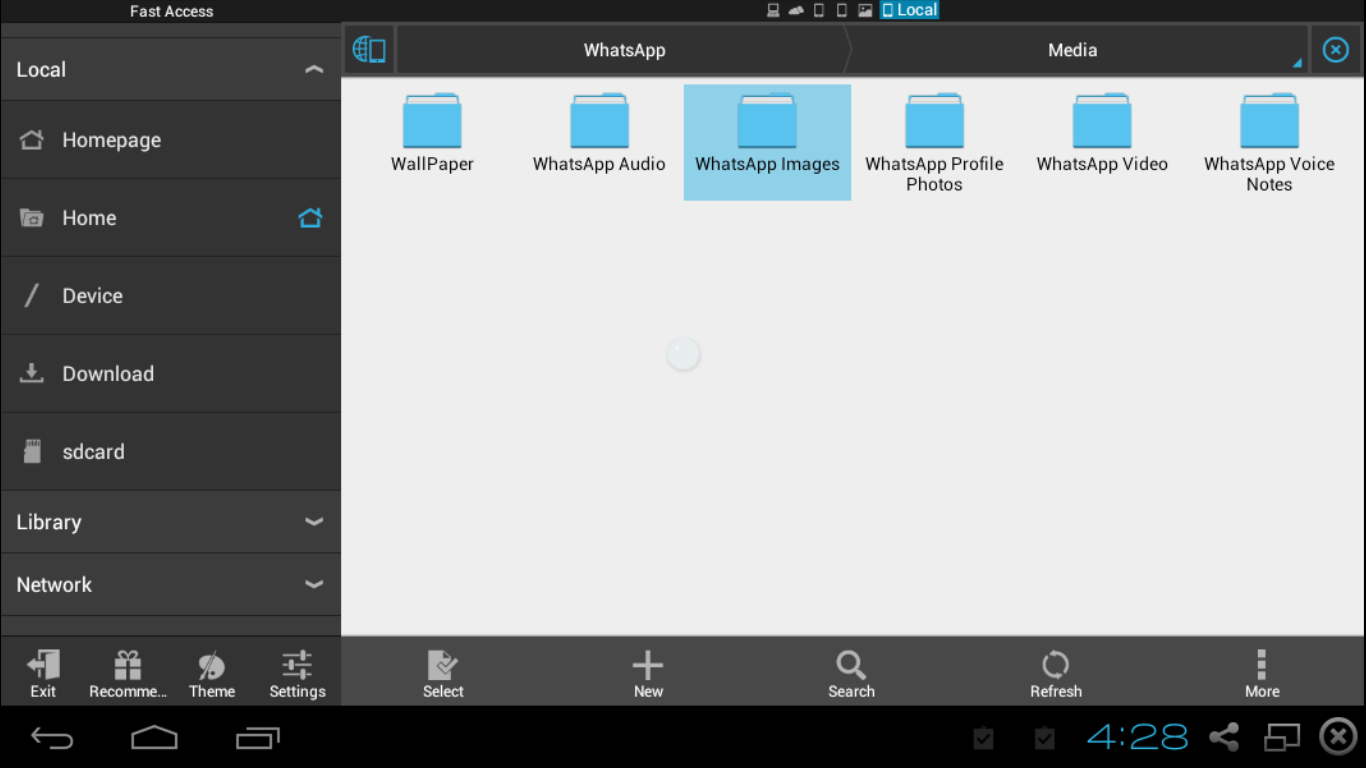
5) Select the photos you wish to download and Copy them as shown
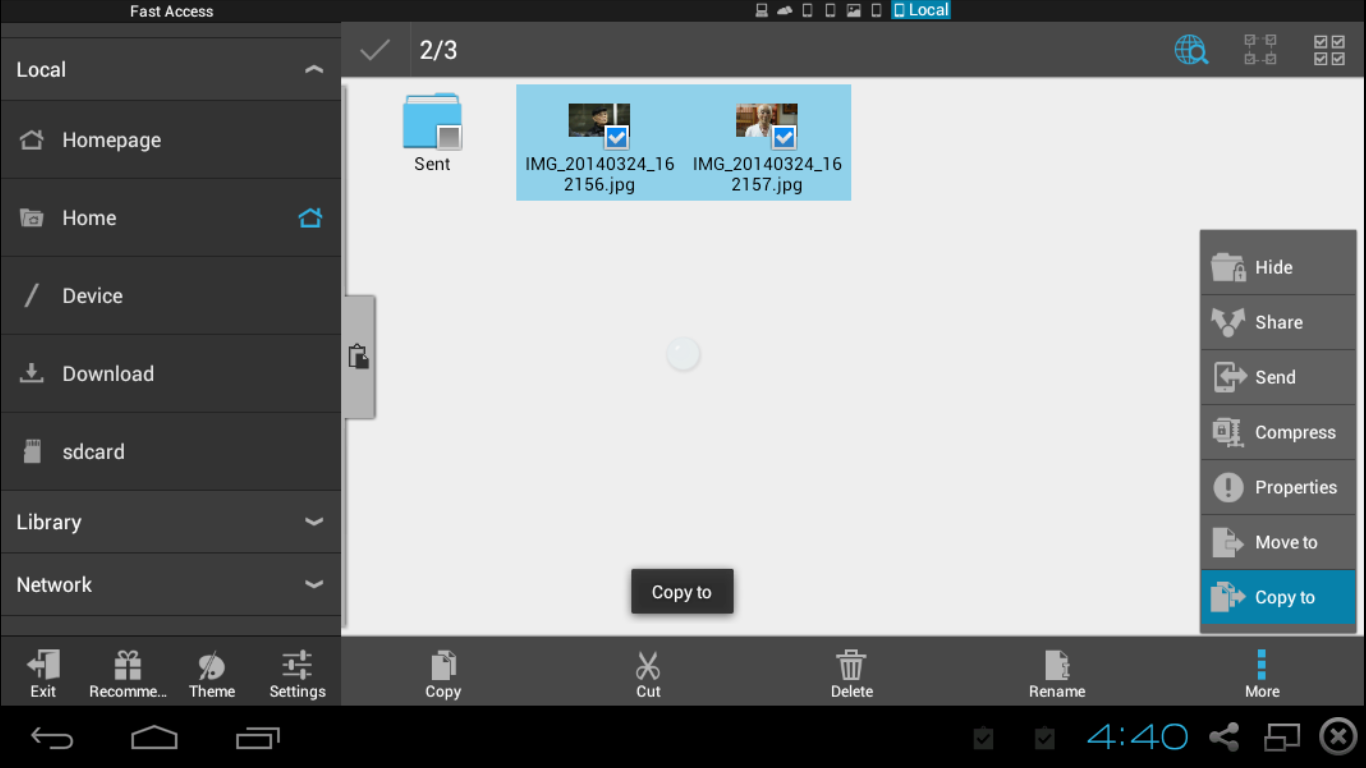
6) Click / Tap on the Windows folder, introduced for sharing contents with folders on your PC.

7) Click / Tap on the bstSharedFolder. This is the folder that actually accesses C:\ProgramData\BlueStacks\UserData\ShareFfolder
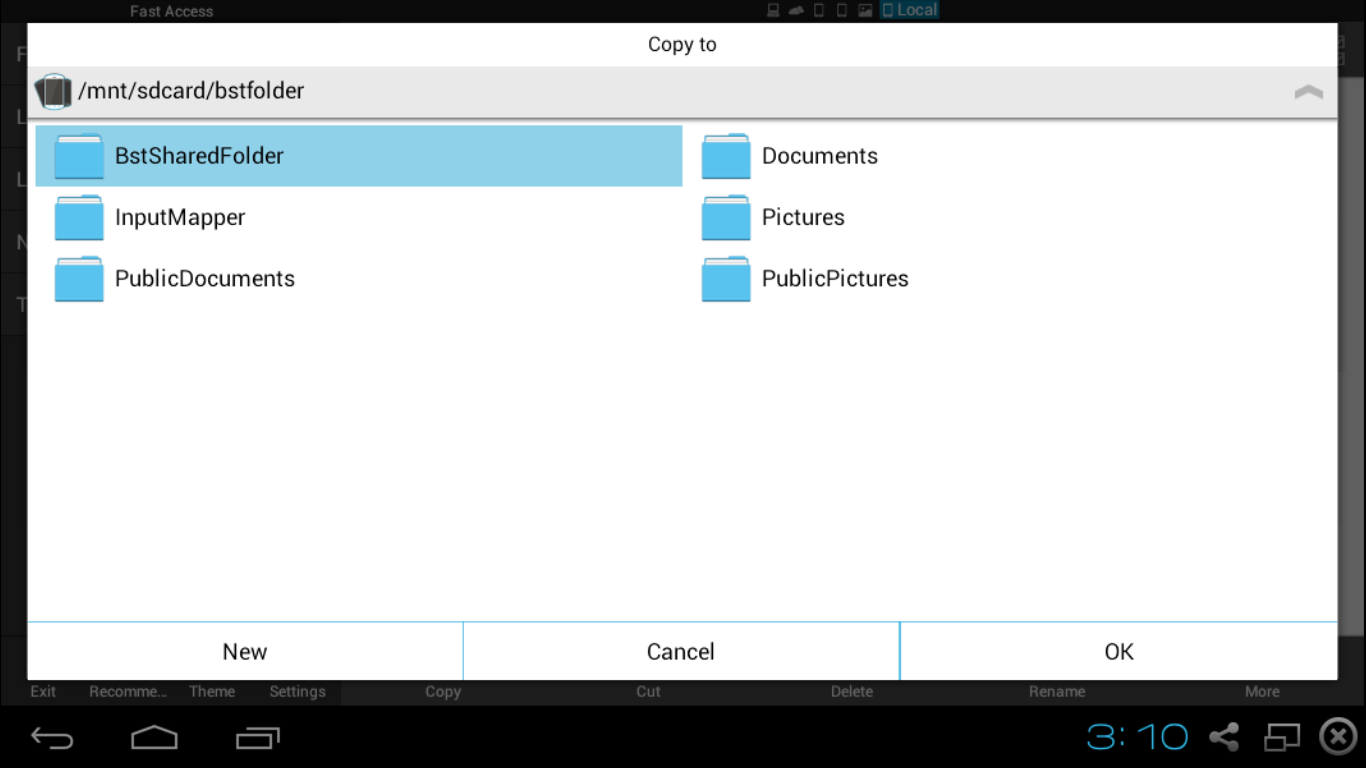
8) Click / Tap OK to past the photos to this folder.
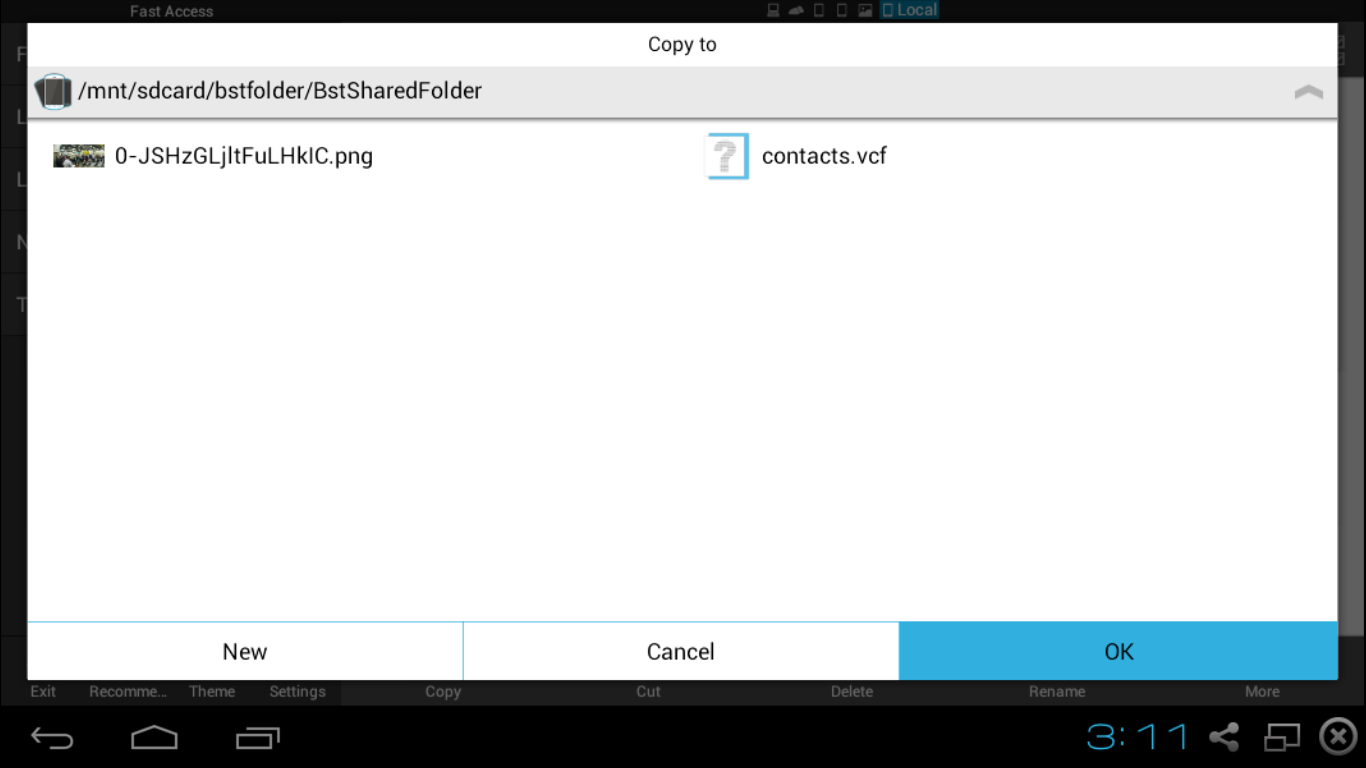
9) The photos are successfully copied from BlueStacks to the shared folder on your PC
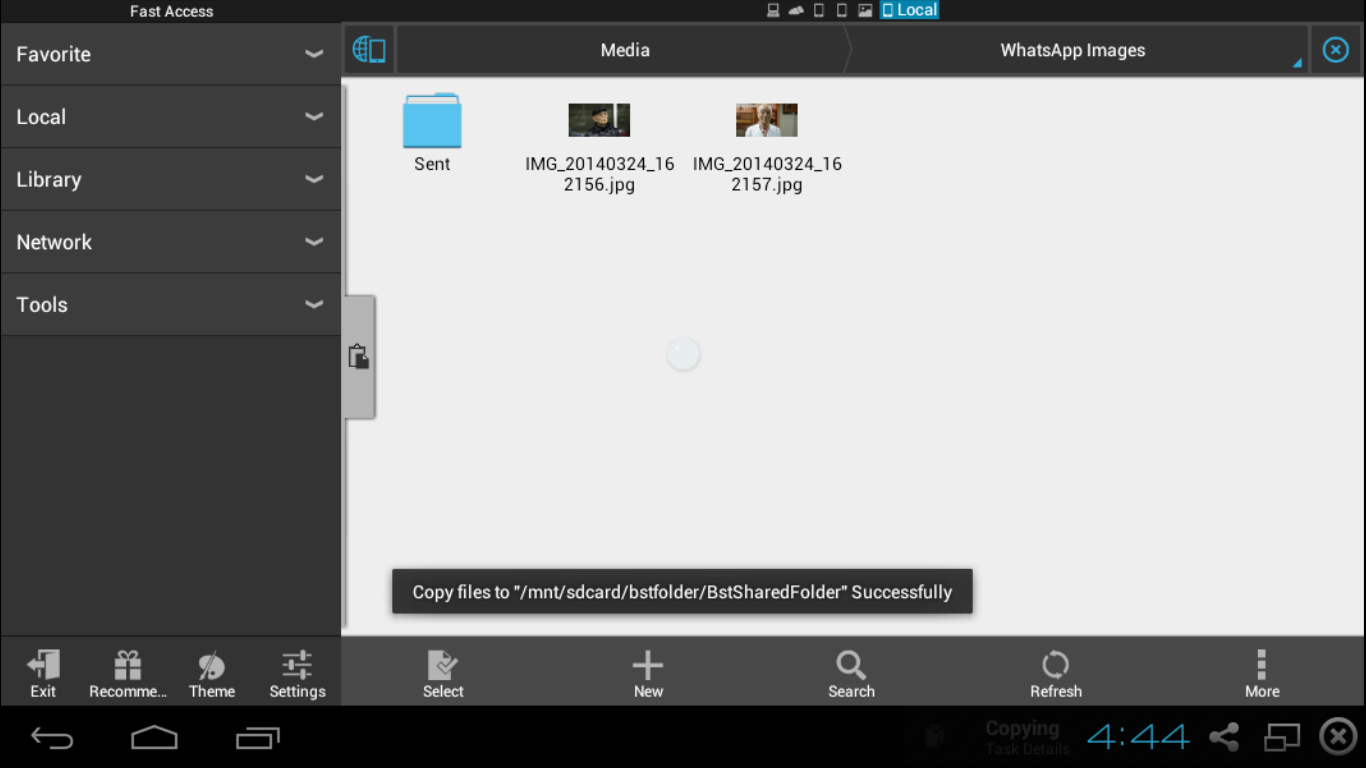
10) The WhatsApp photos are visible at C:\ProgramData\BlueStacks\UserData\SharedFolder
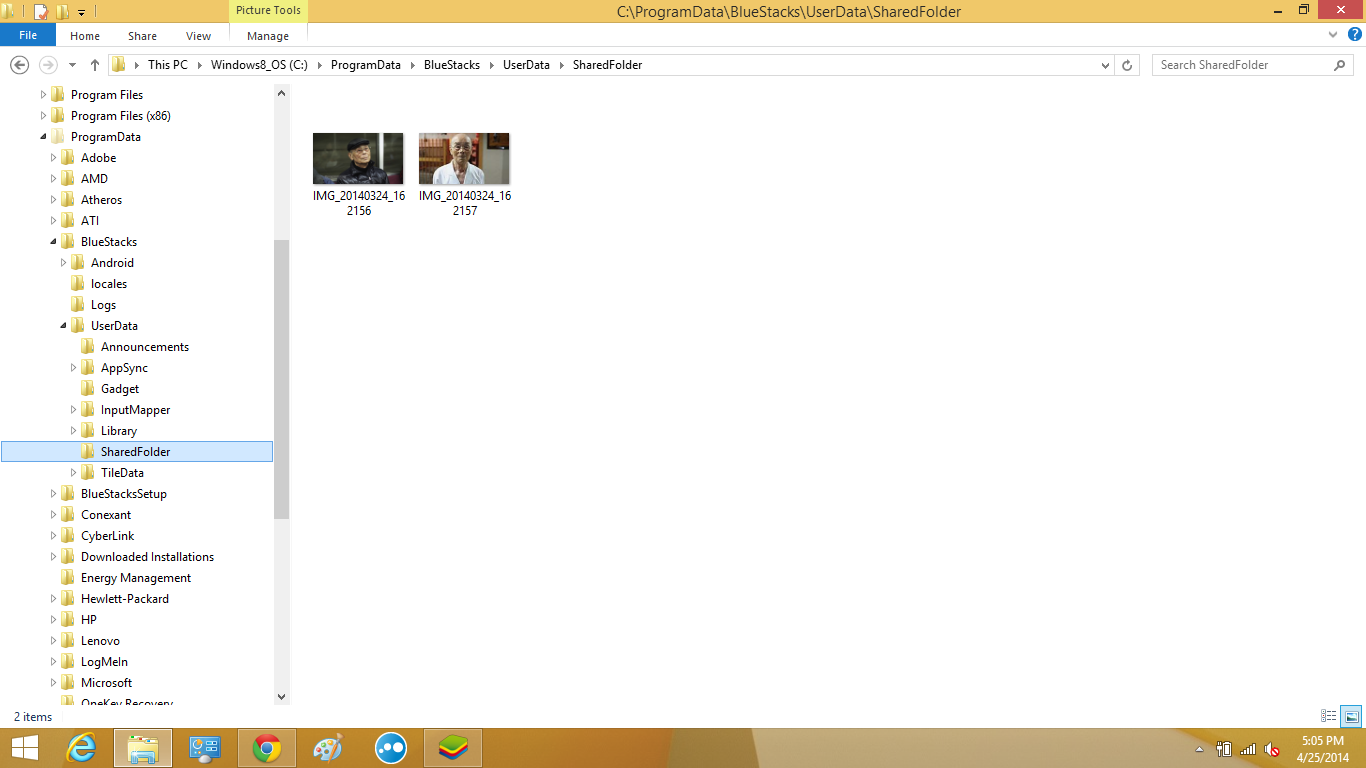
|||DOWNLOAD HERE-ES .APK|||
1) Launch the ES File Explorer
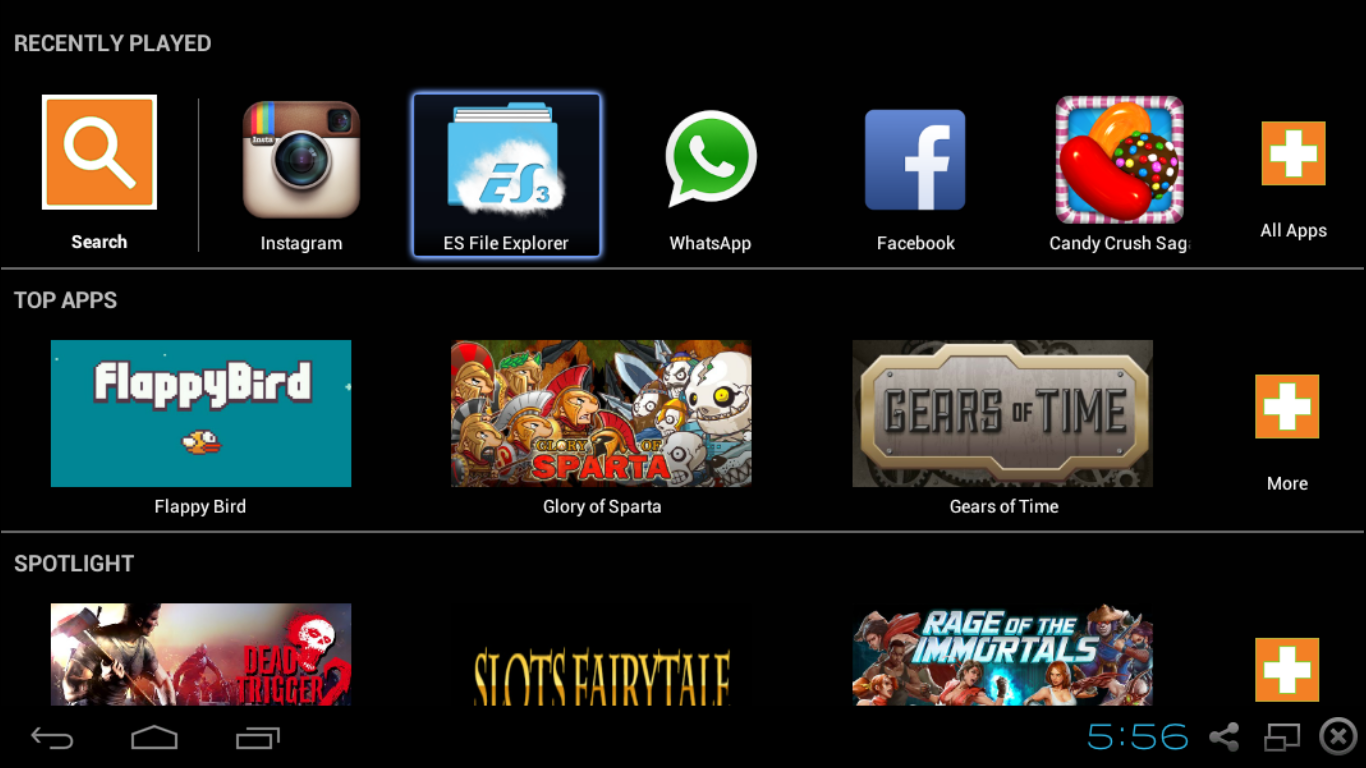
2) Click / Tap on the WhatsApp folder.
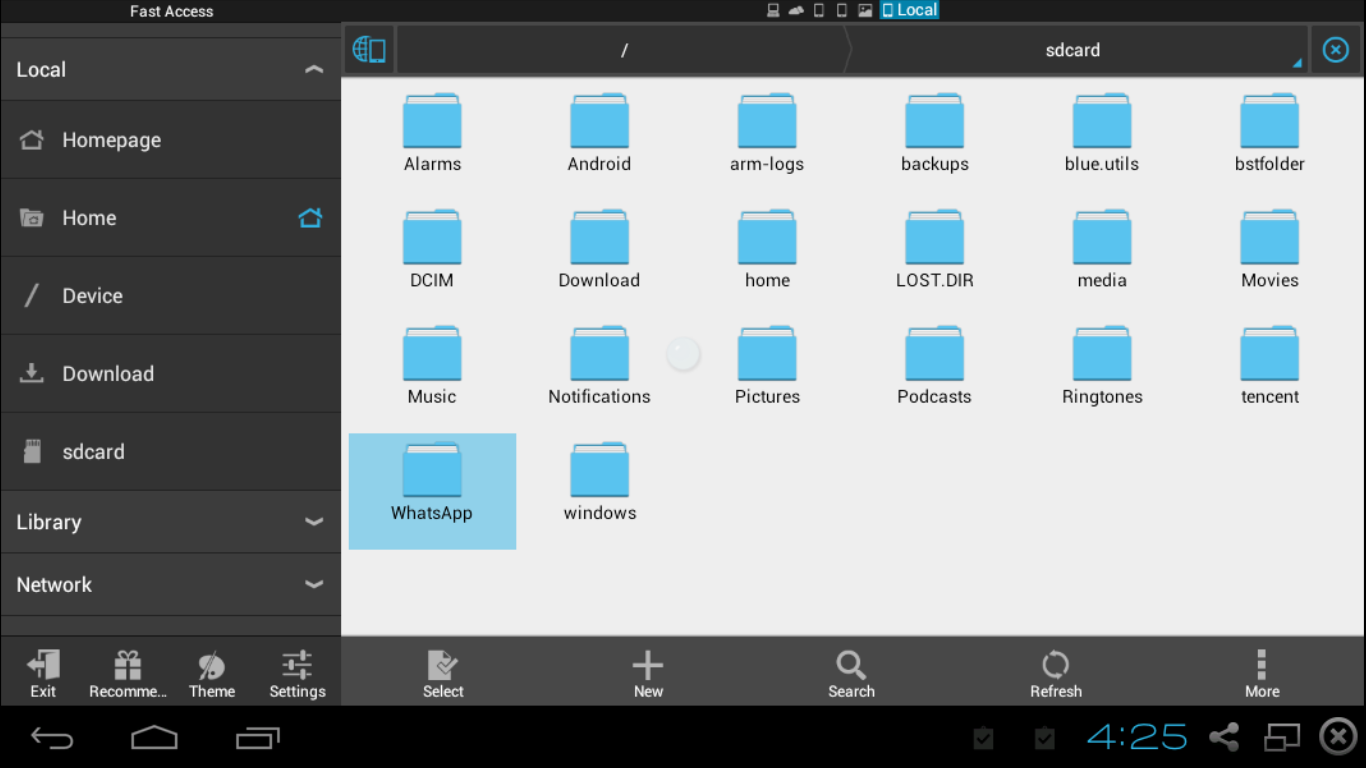.png)
3) Click / Tap on the Media folder.
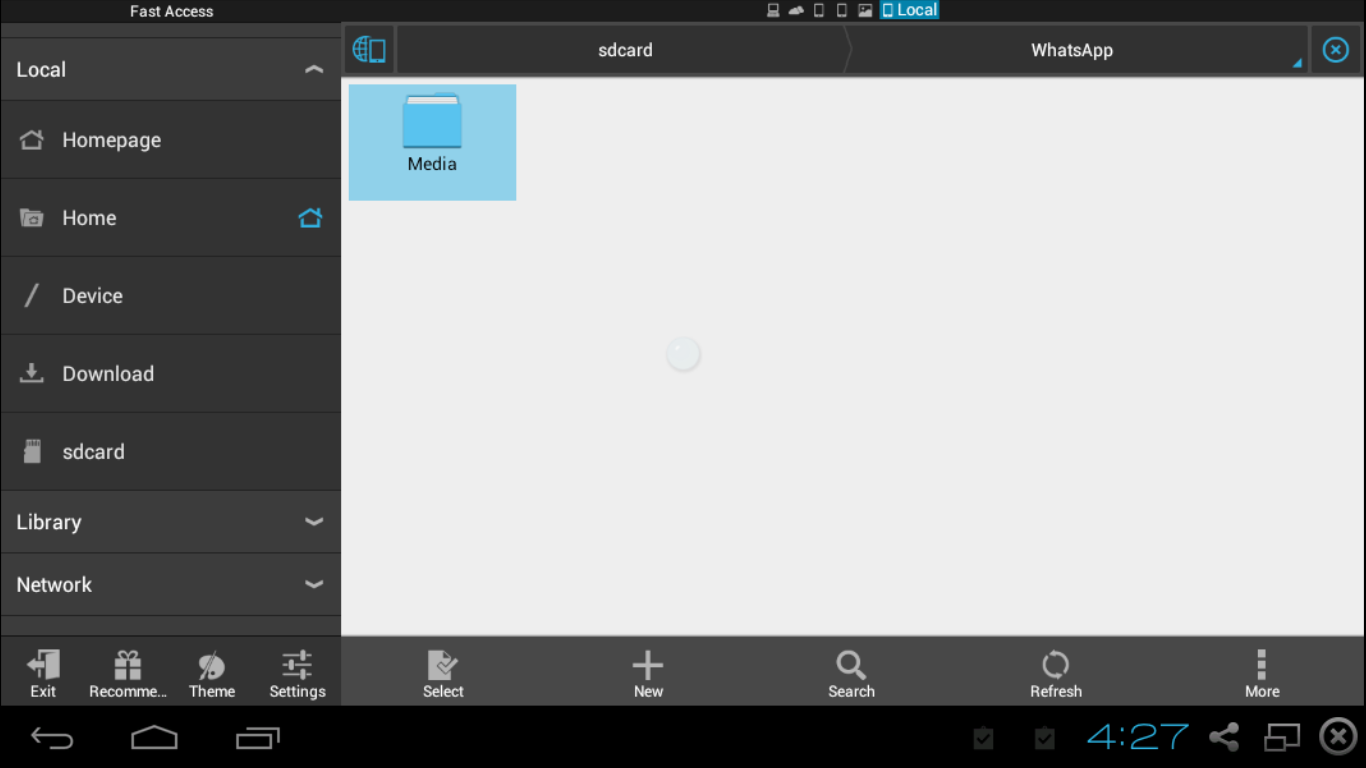.png)
4) Click / Tap on WhatsApp Images for photos (or WhatsApp Videos, if you wish to download videos)
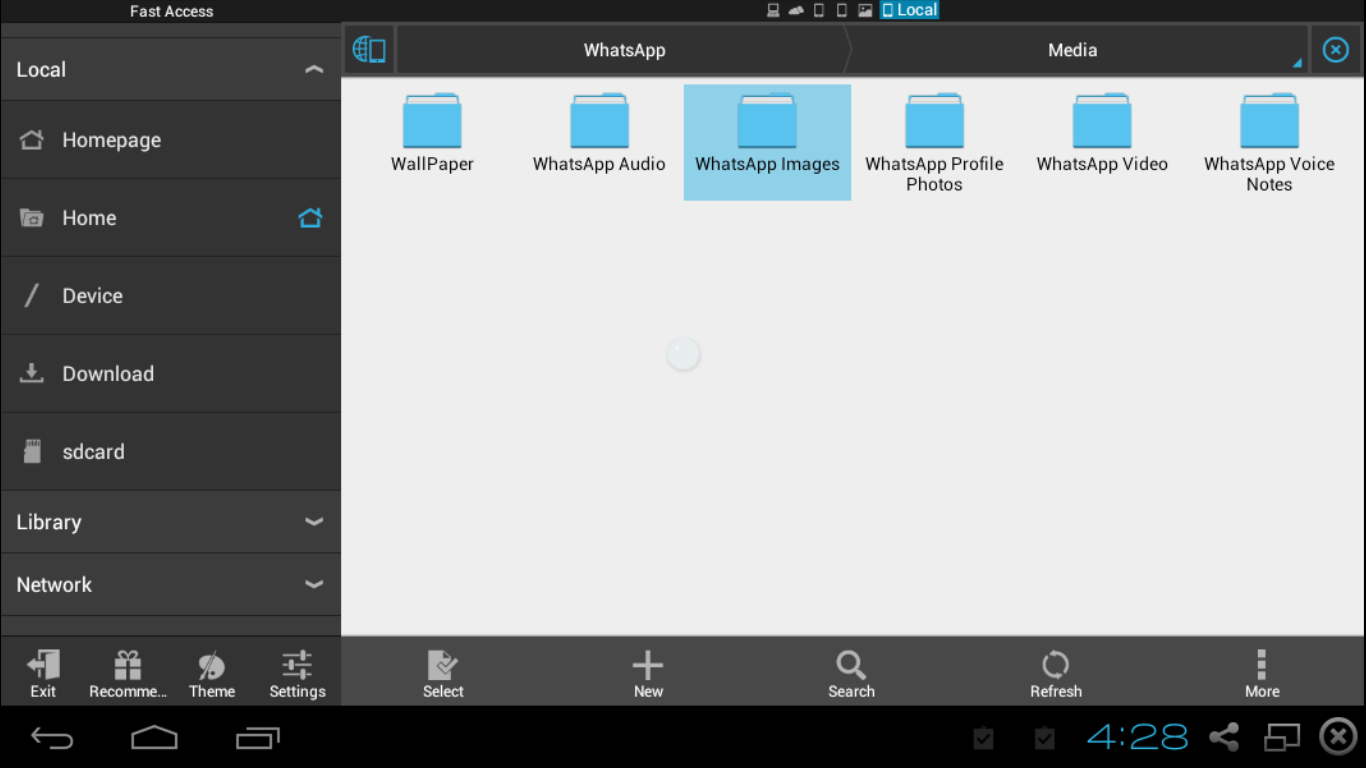
5) Select the photos you wish to download and Copy them as shown
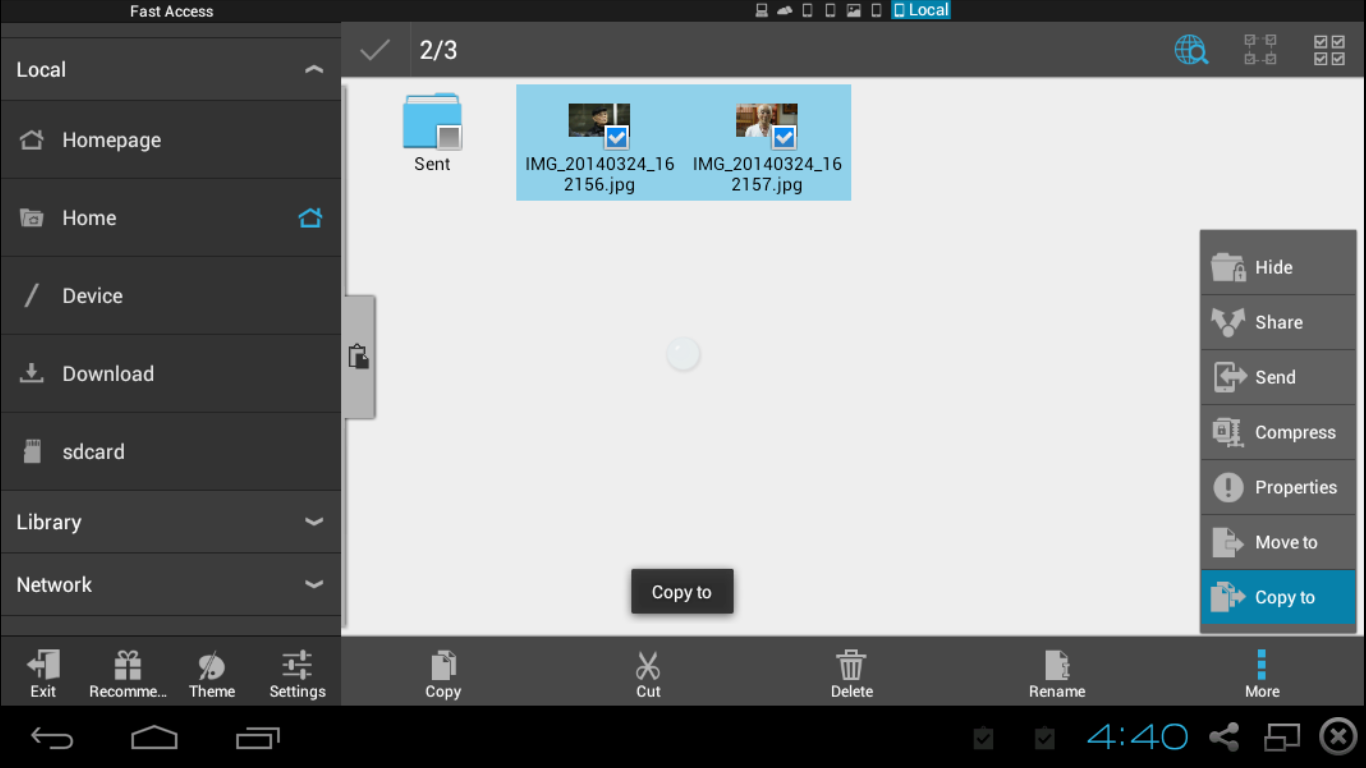
6) Click / Tap on the Windows folder, introduced for sharing contents with folders on your PC.

7) Click / Tap on the bstSharedFolder. This is the folder that actually accesses C:\ProgramData\BlueStacks\UserData\ShareFfolder
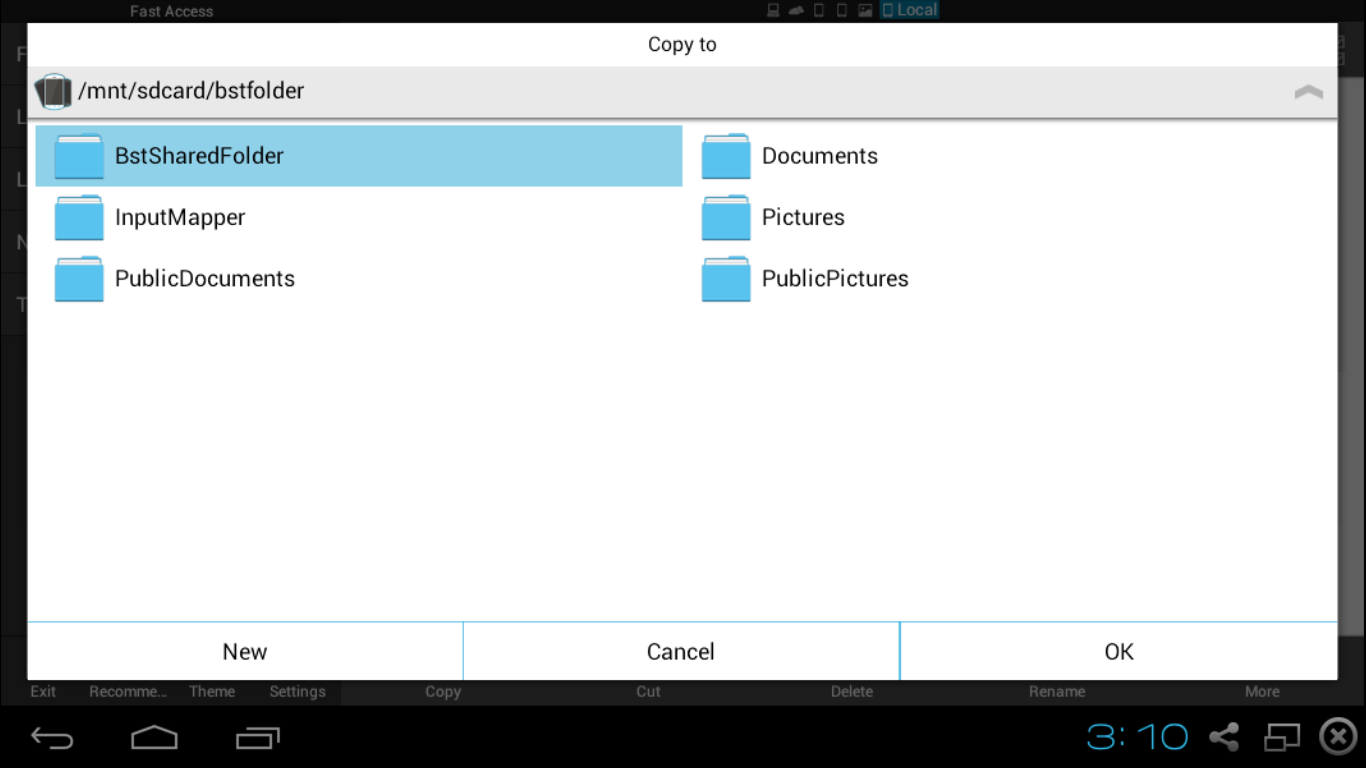
8) Click / Tap OK to past the photos to this folder.
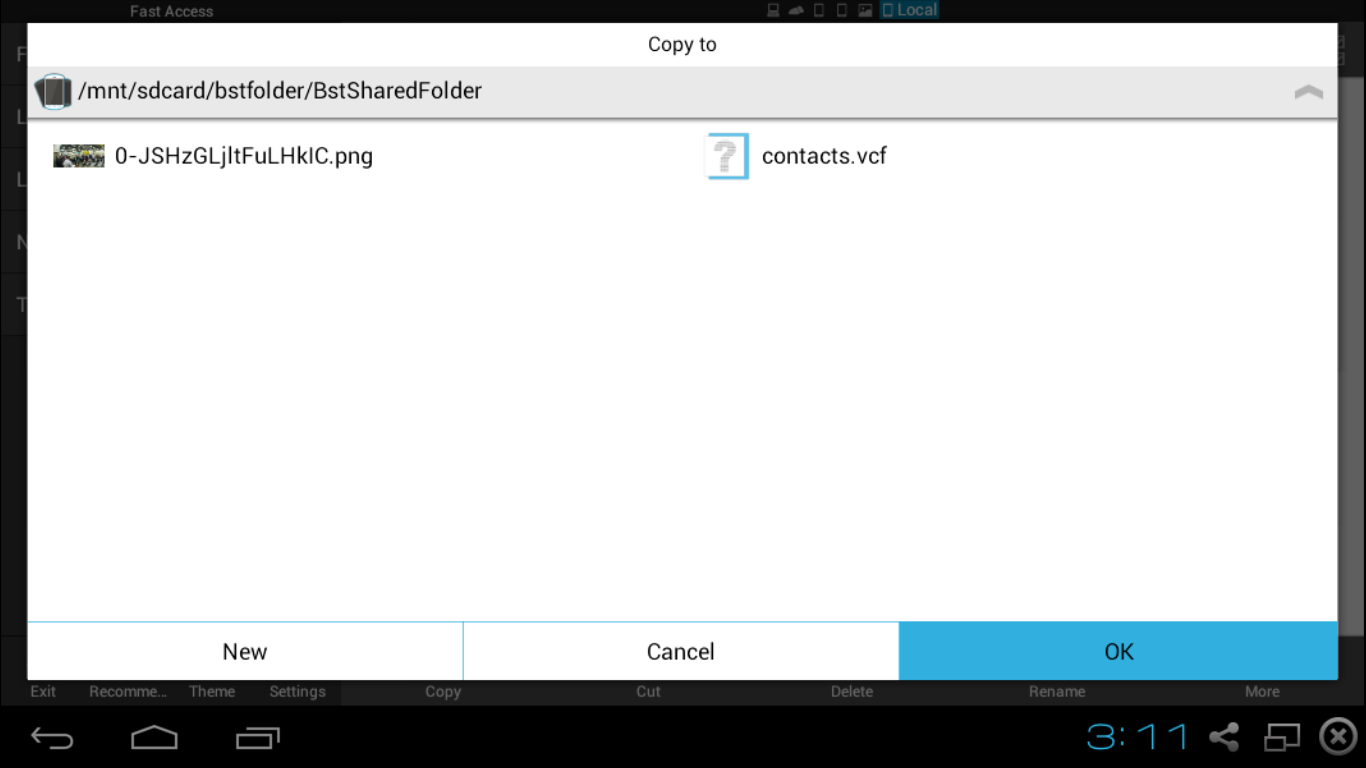
9) The photos are successfully copied from BlueStacks to the shared folder on your PC
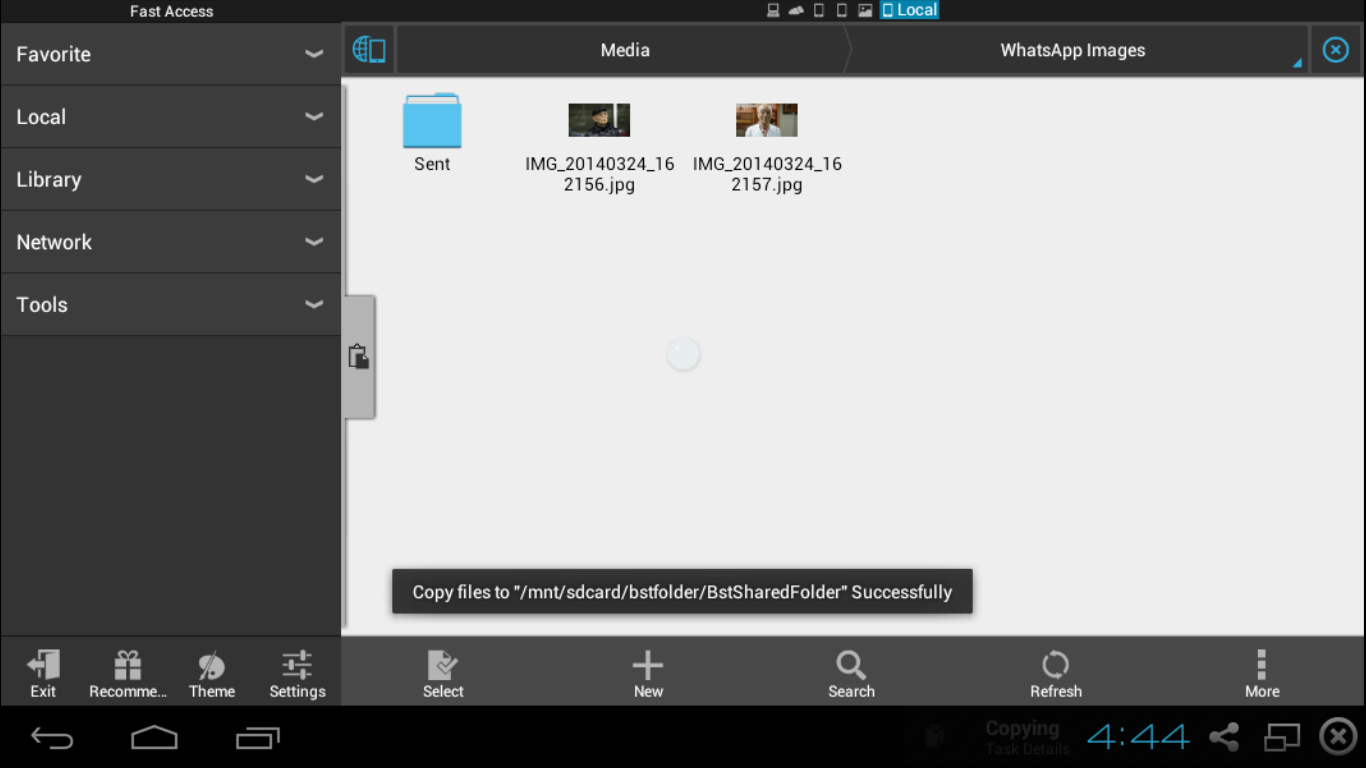
10) The WhatsApp photos are visible at C:\ProgramData\BlueStacks\UserData\SharedFolder
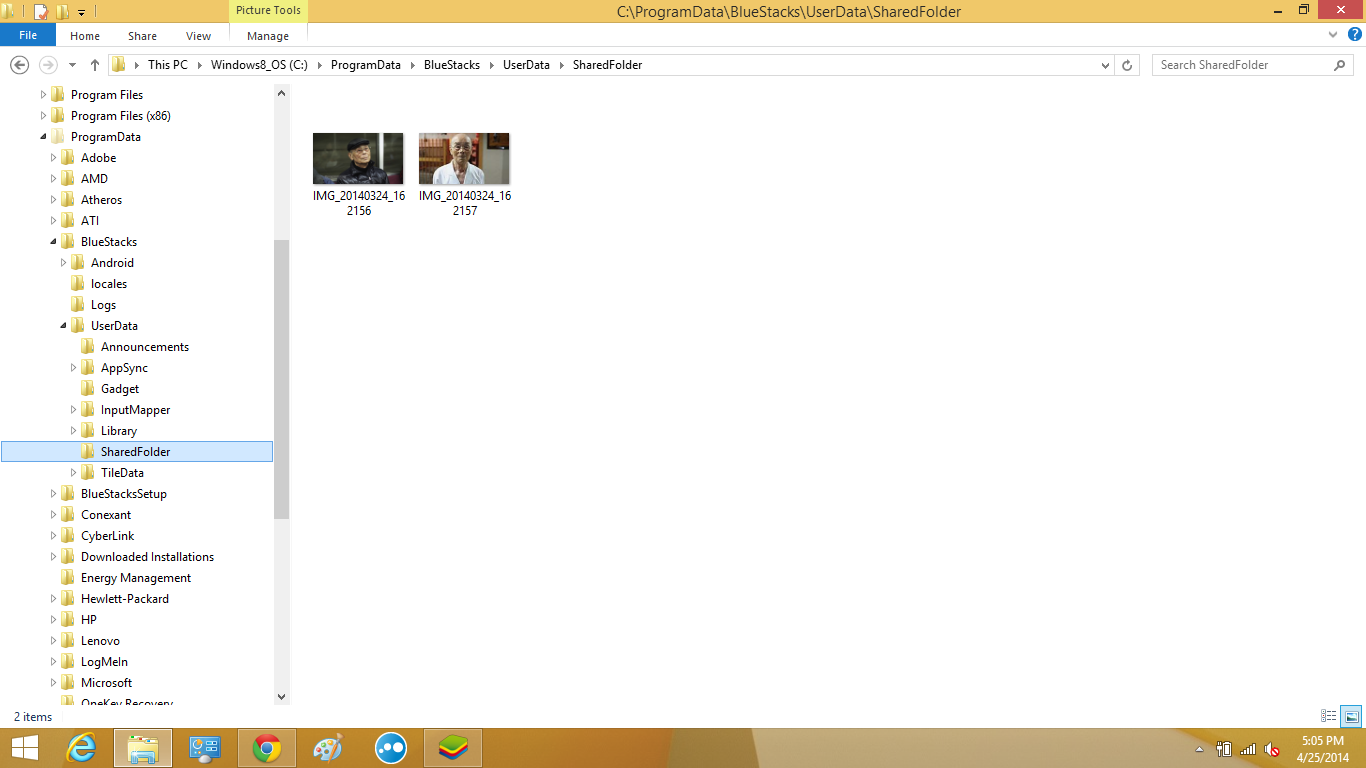
|||DOWNLOAD HERE-ES .APK|||


Out Of Topic Show Conversion CodeHide conversion Code Show EmoticonHide Emoticon